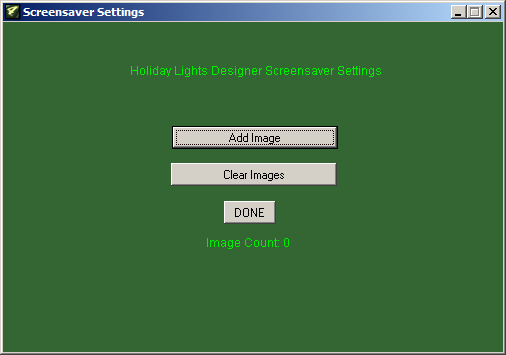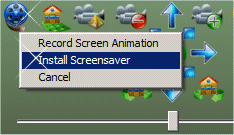
2. Click "Yes" to continue.
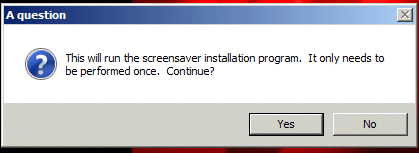
3. Click "Yes" to proceed with the installation.
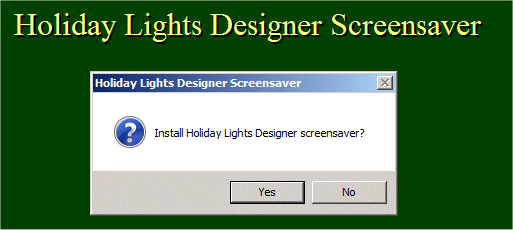
4. Click on the "Settings" button to add or remove images from the Screensaver rotation. The "Export Image" option within Holiday Lights Designer will automatically add images to the Screensaver rotation if desired. The user is prompted during the "Export Image". Select "Yes" to automatically add the image to the rotation.
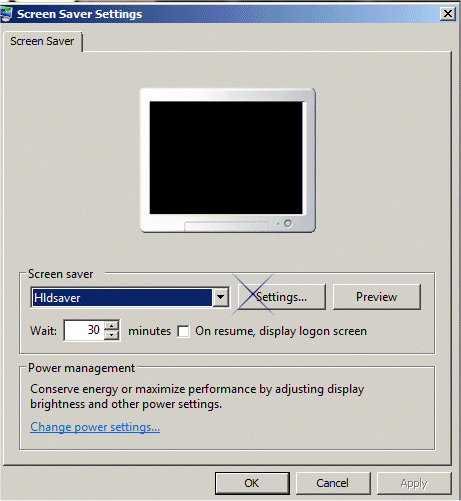
5. Click on the "Add Image" button to manually add any image to the Screensaver rotation. Click on the "Clear Images" button to remove all images from the Screensaver rotation.